Find "Media"
Press the Menu key twice.

Press Media.

Find picture or video clip
Press Pictures or Videos.
Go to the required folder.
Go to the required folder.

Press and hold the required picture or the required video clip until a pop-up menu is displayed.

Press Send.

Choose method of sending
Press one of the following options:
Email, go to 3a.
Email, go to 3a.
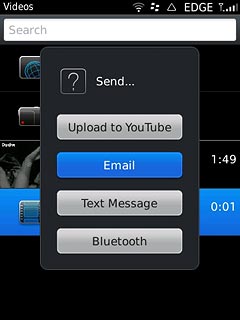
Text Message, go to 3b.

3a - "Email"
If you're sending a picture:
Press the required size.
Press the required size.

Press OK.
An email message containing the picture or video clip is created.
Key in the first letters of the required contact.
Matching contacts are displayed.
An email message containing the picture or video clip is created.
Key in the first letters of the required contact.
Matching contacts are displayed.

Press the required contact.
Write subject and text for your email message.
Write subject and text for your email message.

Press the Navigation key.

Press Send.

3b - "Text Message"
A picture message containing the picture or video clip is created.
Key in the first letters of the required contact.
Matching contacts are displayed.
Press the required contact.
Key in the first letters of the required contact.
Matching contacts are displayed.
Press the required contact.
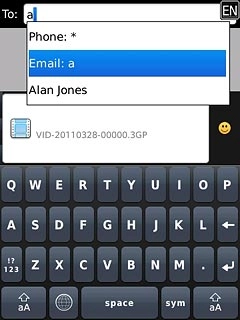
Write the text for your picture message.
Press the Navigation key.
Press the Navigation key.

Press Send.

Exit
Press Disconnect.

Press the Return key to return to standby mode.

How would you rate your experience?
Thank you for your evaluation!

